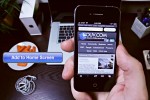COUV.COM is celebrating its first anniversary with the introduction of new features to the website. There is now a community calendar located via a link on the top right hand corner of each page, a new mobile site, and earlier this week a series of How-To videos was introduced.
The first video helped viewers add a web page to their iOS device – an iPad or iPhone. This new video is for DROID owners.
Simple steps to add COUV.COM to your Android device
1. Open the webpage COUV.COM on your device’s home screen2. Tap the menu button on the lower black portion of your screen
3. Tap the Bookmarks icon
4. Tap Add bookmark
5. Find the newly created bookmark and tap the “+” sign in lower right hand corner
6. Tap Shortcut
7. Select the bookmark for COUV.COM
8. Drag and drop the icon to where you want it!
When the icon for COUV.COM is tapped the web page will open. You can choose the mobile version of the website by scrolling down to the bottom of the page and tapping on “Switch to our mobile site,” or return to the full version by selecting “Switch to our regular website.”
CREDITS
Video shot and edited by Jordan Thompson