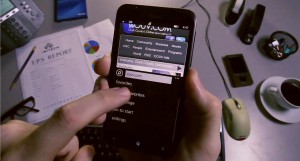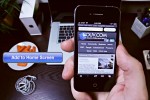In addition, a much heralded series of How-To videos is currently entertaining COUV fans.
The first video helped viewers add a web page to their iOS device – an iPad or iPhone. The second video helped owners of a DROID phone or tablet.
This new video is for Windows users. In less than 30 seconds it demonstrates how to add a favorite website to the home screen of any Windows phone.
Four simple steps to add COUV.COM to your Windows based phone
1. Open the webpage COUV.COM on your device’s home screen
2. In the lower right tap the three dots
3. Select add to favorites
4. Scroll down and tap pin to start
When the icon for COUV.COM is tapped the web page will open. You can choose the mobile version of COUV.COM by scrolling down to the bottom of the web page and tapping on “Switch to our mobile site,” or return to the full version by selecting “Switch to our regular website.”
CREDITS
Video shot and edited by Jordan Thompson
Hand Model Chris Georgeson